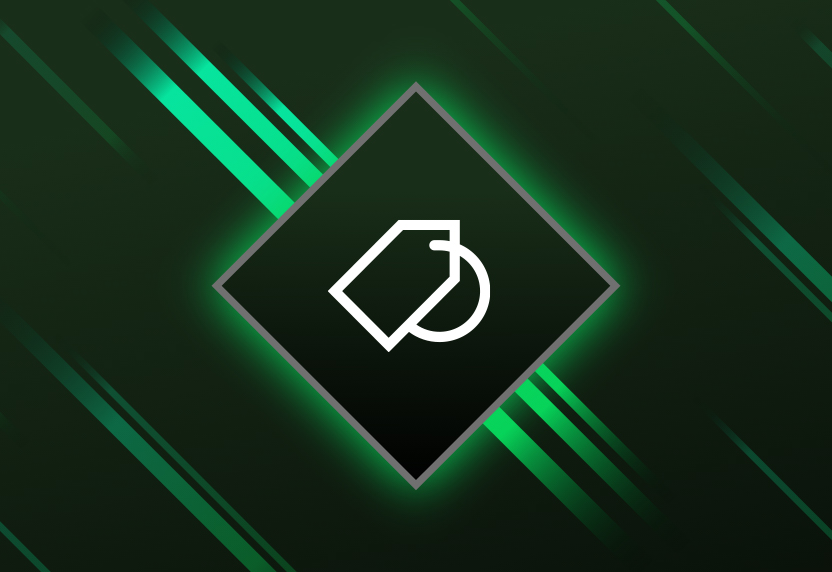Discover your next favourite game

Online console multiplayer included

EA Play membership included

Play on PCs, phones, tablets, TVs and consoles from the cloud

Download console and PC games

Member deals, discounts and Perks

New games added all the time, including day one releases

Frequently Asked Questions
For a low monthly price, you can enjoy access to hundreds of Xbox games. Play on consoles, PC, mobile devices and more depending on the Game Pass plan you choose.
Visit xbox.com/regions for details on market availability.
Browse the latest games at xbox.com, on your console, or on the Xbox Game Pass mobile app and Xbox app on PC.
Game Pass members enjoy access to high-quality games in the PC or console catalogue until either the membership is cancelled/expires, or a game leaves the Game Pass catalogue. Game titles, number, features and availability vary over time and by region, platform, console and Game Pass plan. For an up-to-date list, please visit https://www.xbox.com/xbox-game-pass/games.
Game Pass Ultimate members automatically receive the entitlement for EA Play on console and can browse and download games through the Game Pass experience on your console.
To get started on PC, Ultimate and PC Game Pass members will first need to link their Xbox and EA accounts and make sure they have the EA app installed on their PC. The Xbox app for Windows PC will walk you through the set-up process.
If you have played an EA Play game on your console, your Xbox and EA accounts are likely linked, so you should ensure you sign in to the Xbox app for Windows PC with that same Xbox account you use for console.
Once you have installed the EA app and link your accounts you will be able to browse the EA Play catalogue and download games through the Xbox app for Windows PC via the EA app.
If you are having trouble with linking your Xbox and EA accounts, you can find additional support here.
For steps on how to cancel a subscription, visit Xbox subscription cancellation and refunds
The recurring billing feature is switched on by default, meaning you'll automatically pay for a new subscription period when your current period ends.
You can switch recurring billing off and back on through your Microsoft account or from your console. Learn more about stopping recurring billing at Microsoft Support.
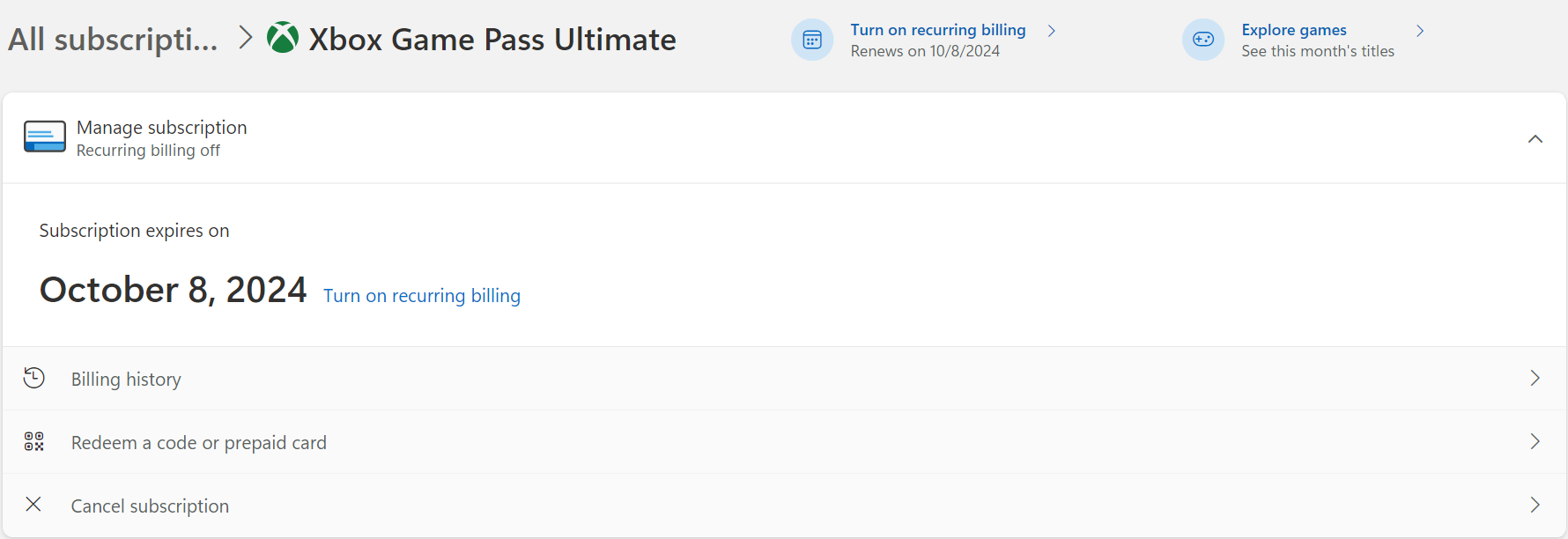
If you did not want to be charged for recurring billing, but failed to switch off recurring billing before your payment was processed, you’re still entitled to a refund of your most recent recurring billing charge if you cancel your subscription within 30 days after payment. This refund right is limited to one time per Microsoft account, per subscription product. You can submit such a refund request to our Support team: Request a refund.
See more FAQs
-
Xbox Subscription Terms:
See xbox.com/subscriptionterms. -
Promotional Offers:
*Sign in for your available offers. Promotional offers may be for new members only and/or not be valid for all members and are only available for a limited time. Offers available in selected regions only. Credit card required. After promotional period, subscription automatically continues at the then-current regular price (subject to change), unless cancelled, plus applicable taxes. -
Recurring Billing:
By subscribing you are authorising recurring payments made to Microsoft at the intervals you selected, until cancelled or recurring billing is turned off. For more details, see About Recurring Billing (https://support.microsoft.com/account-billing/learn-about-recurring-billing-subscriptions-in-the-united-kingdom-04e749b0-948b-471d-bea7-584cdc208b91). To stop being charged, cancel your subscription or turn off recurring billing in your Microsoft account (account.microsoft.com/services) or on your Xbox console, before the next billing date. Charges may be increased with at least 30 days notice as described in the Microsoft Store Terms of Sale. You can receive a refund within 30 days from your initial purchase by cancelling your subscription. This does not affect your additional rights under applicable law. In addition, you can receive a refund of your most recent recurring billing charge if you cancel your subscription and request a refund (https://support.xbox.com/forms/request-a-refund) within 30 days after being charged. This refund right is limited to one time, per Microsoft Account per subscription product. -
Game Availability:
Game titles, number, features and availability vary over time and by region, platform, console and Game Pass plan. See the current game catalogue at https://www.xbox.com/xbox-game-pass/games. Learn more about supported regions at https://www.xbox.com/regions. -
Cloud gaming:
Requires Xbox Game Pass Ultimate subscription and supported controller (both sold separately). Selected regions (xbox.com/regions) and devices (xbox.com/cloud-devices); streaming limits apply, server availability and wait times may vary. Requires high-speed internet connection (ISP fees apply). See cloud gaming catalogue (xbox.com/play). -
Xbox All Access:
^Finance is only available to permanent UK residents aged 18+, subject to status, terms and conditions apply. Klarna Bank AB (publ) registered office: Sveavägen 46, 111 34 Stockholm, Sweden. Corporation ID number: 556737-0431. If you make your payments by the due date each month, the monthly payment should allow you to pay off the purchase within 24 months with no extra cost (0% APR).