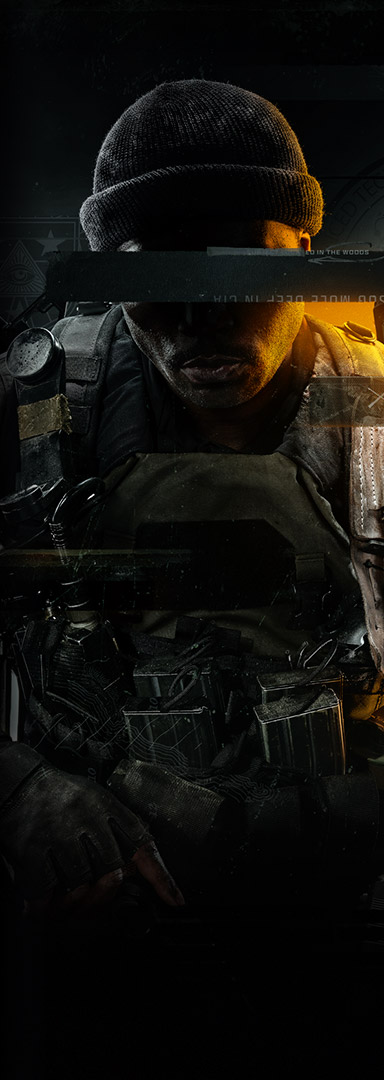Enjoy games from four generations of Xbox, with hundreds of optimised titles that look and play better than ever on Xbox X|S consoles.
BROWSE GAMES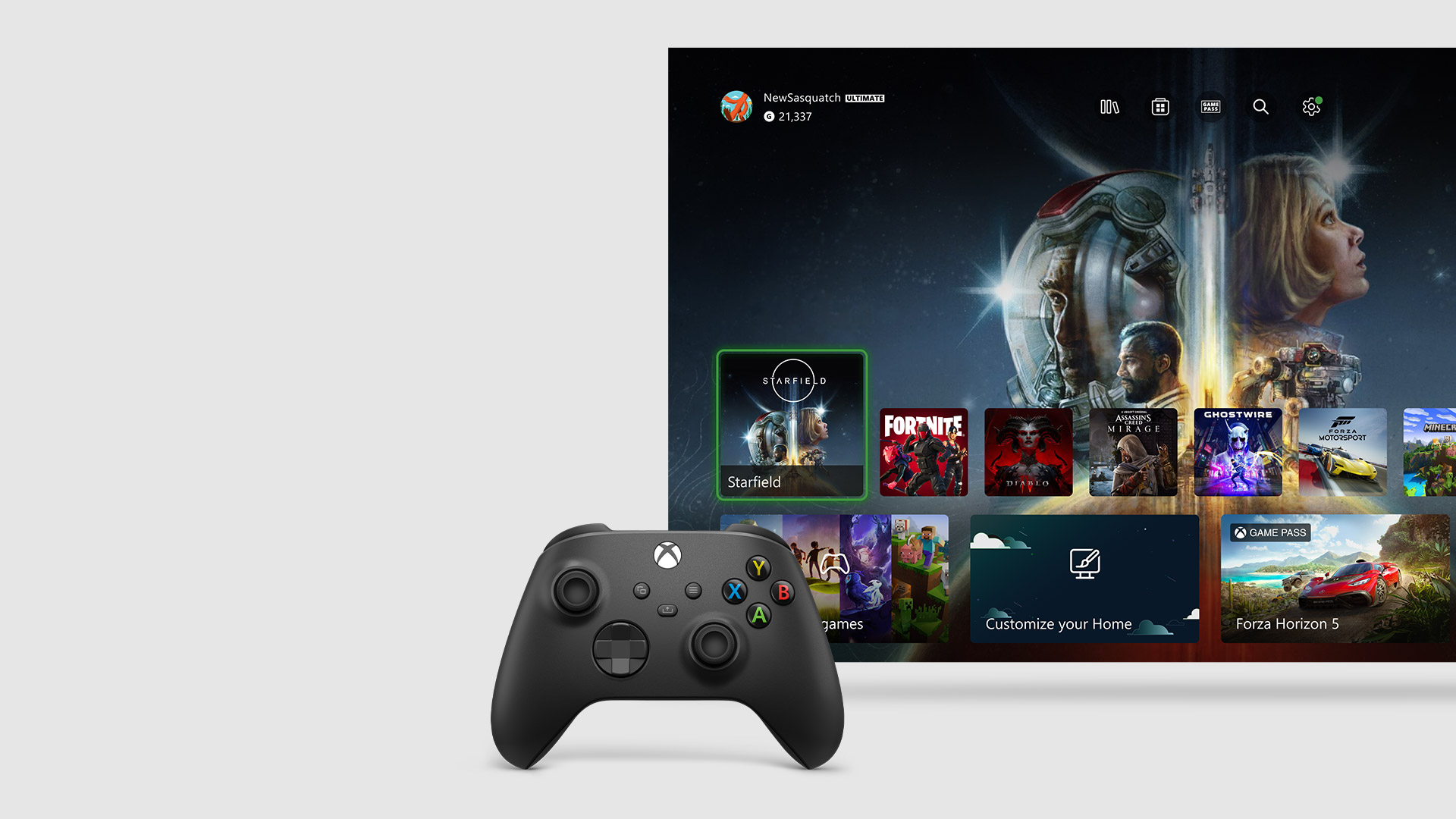
Meet the Xbox dashboard
A streamlined dashboard designed to get you into the games and entertainment you love quickly.
Grow your digital games library
Get the latest releases, blockbuster exclusives and more. Buy and download games online or directly on your console.

Gear up for action
Upgrade your controller to play like a pro, get a headset to play with friends, or expand your game storage.
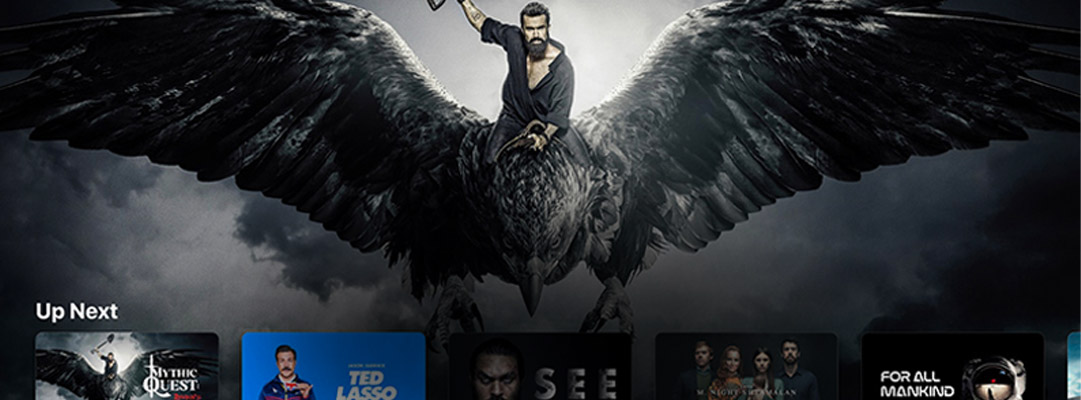
Press play
Stream 4K Ultra-HD video on Disney+, Netflix, Amazon, Hulu, Microsoft Films & TV and more.
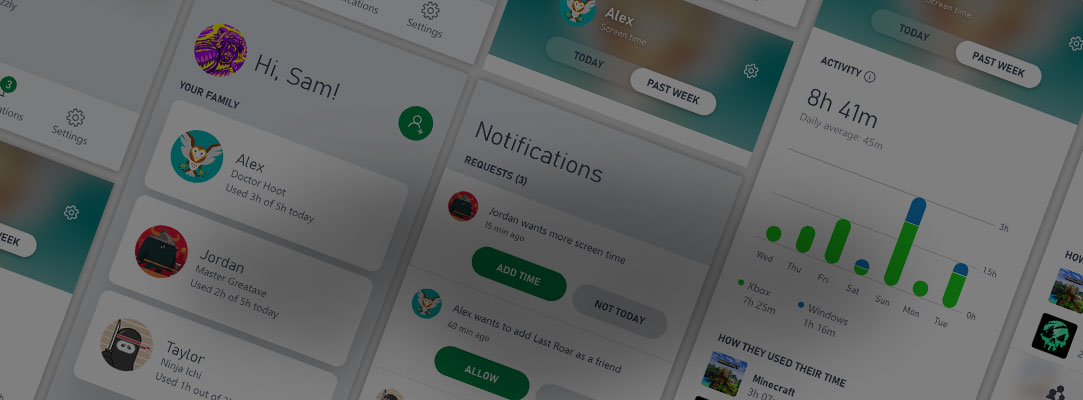
Playtime peace of mind
Easily manage your children’s console activities on Xbox consoles, all from your phone in real time.
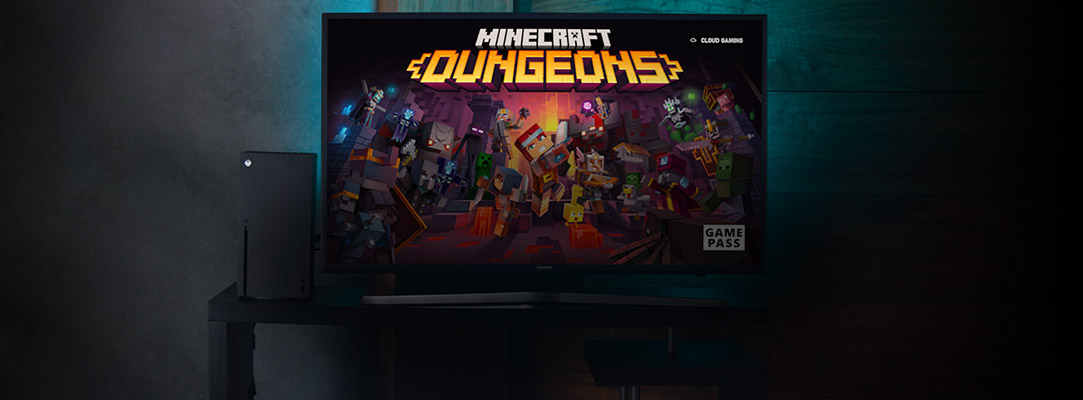
Jump in with cloud gaming
Get right into the game without waiting for installs with cloud gaming via Xbox Game Pass Ultimate.1

Pick up and play
Play games from your console to your phone or tablet over the internet with Xbox remote play.
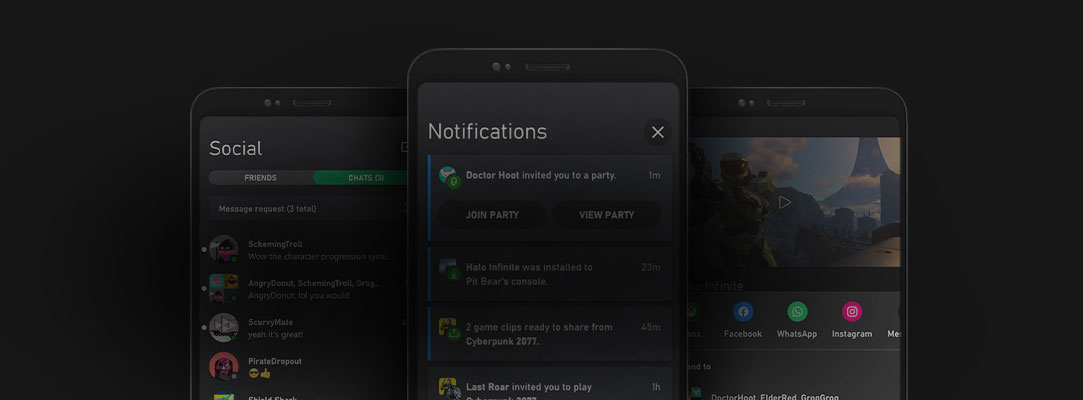
Your away game
Browse games, share and chat with friends, set up and manage your Xbox console all within the Xbox app.
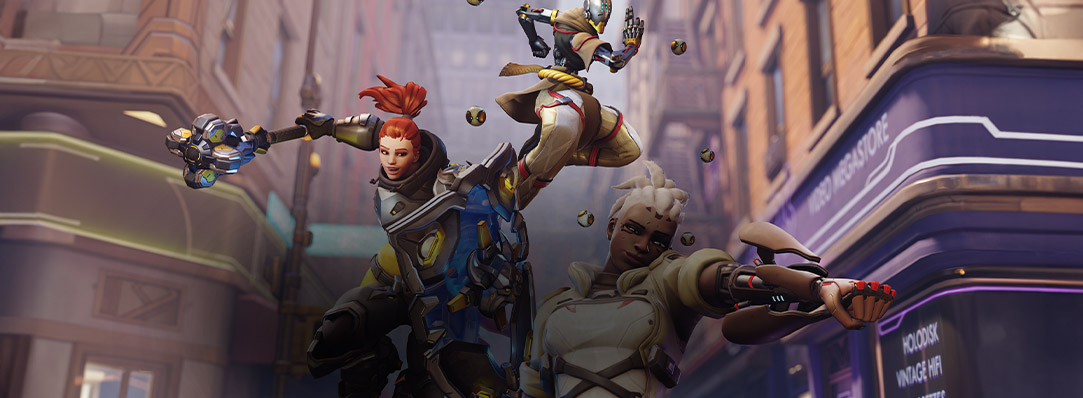
Make it a party
Compete and connect with friends, teammates and rivals on the world’s most advanced multiplayer network.

Need help with your Xbox console?
1. Server availability and wait times may vary. Supported games only. Game catalogue, features and availability vary by device and region. Streaming limits apply. Xbox.com/gamepass